Lost in Translation
First off: I'll assume this isn't your first time dancing the permissions tango--i.e., you have a basic understanding of symbolic and octal permissions. So, I won't go into the nitty gritty, here, of what each and every number combination means--let alone the existential implications of what your permissions should be for any given use-case. Instead, let's focus on how to resolve some of these existential crises: you're not sure what the permissions for a certain file should be; Google (or, much better, Duck-Duck-Go), says your permissions should be set to 664; you hit the command line, run ls -l to view your file's permissions and get the following output: -rwxr-xr-x. Congratulations: unless you're a power-Linux-user, you now get to spend the next five minutes translating the symbolic output of ls -l into an octal (number) value. Wouldn't it be cool if Linux could do the translation for you? Newsflash: it can--with the help of stat.
Here's a quick example. I want to know what both the octal and symbolic permissions are for a file called lso.sh. I can run the following: stat -c "%a %A %n" /pathto/lso.sh. %a prints the octal value; %A gets me the symbolic; and, %ngets me the file name. Have a look at the output:

"Yeah--that's cool and all..." but who really wants to hit shift + 5 (i.e., '%') three times in the same command!? Isn't there an easier way? There is: lets drop this command in a Bash script and give it a few arguments; then we can run it much like we would ls
The Script: ls Powered by Octal (lso)
Here it is in action: I've put together my script so that I can run stat on an entire directory, an entire directory including hidden files, or just a single file. Once aliased, all I have to do is type lso
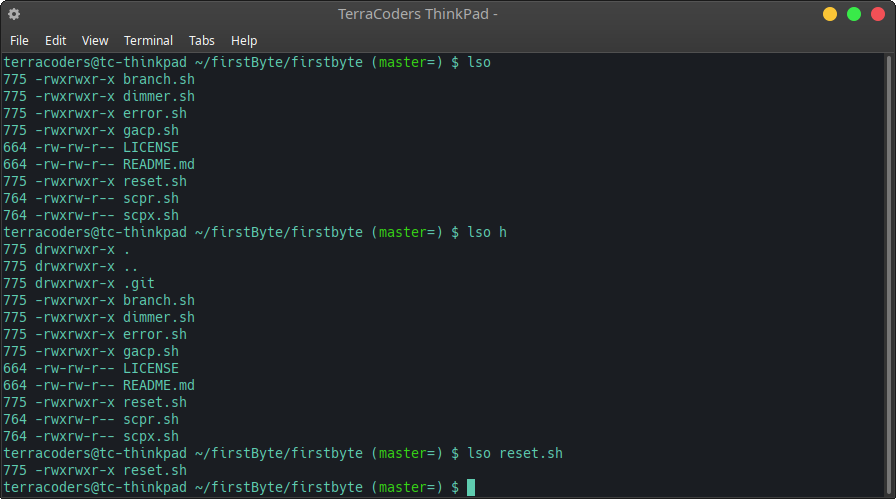
Let's look at the actual script. The logic isn't anything special:
#! /bin/bash
if [ -z ${1} ]; then
stat -c "%a %A %n" *
elif [ "$1" = h ]; then
stat -c "%a %A %n" .* *
else
stat -c "%a %A %n" "$1"
fi
The first if statement checks to see whether an argument has been passed to the script (i.e., a $1 variable). If the $1 variable hasn't been defined, then we run stat on the entire contents of whatever the current directory is--we do this with the * at the end of the command in place of a file-path. This statement allows you to run the script with just the alias and no arguments, i.e., $ lso (again, assuming you've aliased the script appropriately).
# if no argument, run stat on entire directory
if [ -z ${1} ]; then
stat -c "%a %A %n" *
The else if statement says basically: if an argument has been passed (i.e., a $1 variable is defined) and the variable is defined as 'h', run stat on the current directory and output (h)idden files in addition to regular files. Here, I've given stat two file paths: .* covers any hidden files, and * covers any regular files. Hence, you can run the script like this, $ lso h and it will give you output for hidden files as well
# if argument equals 'h', include hidden files
elif [ "$1" = h ]; then
stat -c "%a %A %n" .* *
The final else statement gives an ultimatum: if neither of the first conditions (if, elif) checks out, take whatever argument comes with the call to the script and pass it to stat as a file-path. This allows you to run the script with a file-path as an argument: i.e., $lso /pathto/some/file. That path can be relative to your current directory, or can be an absolute path anywhere on your device.
# otherwise, take the argument and pass it to stat as a file-path
else
stat -c "%a %A %n" "$1"
fi
That's about it. It's a simple script, but it can make life a whole lot easier if you're not used to translating between symbolic and octal permission modes. For my script, I've passed both the %a and %A output values to stat. This means, of course, that I get both octal and symbolic modes in my output. This is actually a great way of mastering translation, although it can be hard on the eyes. If you'd only like to see octal permissions in the output, just remove the %A output value from the script! Enjoy!
- Log in to post comments