I was never able to get file-sharing to work on Xubuntu. I recall fooling around with Samba back when I first installed the OS, but it never really resulted in much. Today I was installing Zorin OS (another XFCE flavor of Ubuntu) on an older work computer and I stumbled across the exact same file-sharing predicament: there appears to be no working graphical method to setup network Samba shares.
At the time of this writing (see the last comment on the thread)--that looks like a sad truth for Xubuntu (and apparently Zorin OS). I could be wrong--I'm just not willing to go digging any deeper than I already have since there's a perfectly reasonable workaround.
Either way, the absence of native file-sharing is a pain in the butt--particularly since graphical access to another computer's files is super helpful in setting up a new OS. I recall once SSH'ing into another computer from Xubuntu to that very end; copying files via the command line (with scp) is a thoroughly inefficient way of accomplishing this task (although, it can be made a lot easier with a little Bash scripting).
Luckily, you don't really need this kind of file-sharing support when there are perfectly viable alternatives--namely SFTP. With a good SFTP client you should have a solid visual interface allowing you to accomplish just as much as OS-native graphical file-sharing.
Now, if you're on the Software app in either Xubuntu or Zorin OS, you'll find some rather nifty looking SSH/SFTP clients. Two clients that immediately caught my attention were Termius and sFTP Client. Termius is a visually seductive and seemingly powerful solution. Unfortunately, I have zero budget for subscription-based apps. If I ever decide I need to rack up a few more deductions for my business, though, I may eventually buy in (...seriously... it's a sexy looking app). And, although it looks like sFTP Client is running a similar operation, I was barely able to preview it before I recalled that there's a 100% free solution I've had installed on my computer for ages: FileZilla. You can download FileZilla from the project's website, or you can find it on the Software App (both Xubuntu and Zorin OS)
There's only one catch: you'll need to have openssh-server installed. That should be quick and easy on the terminal: sudo apt-get install openssh-server
Once that's installed on both host and remote computers, you just need to know the relevant network address, username and password. If you don't know the inet address of your target computer, you should be able to find it by running ifconfig on the command line (you may need to install it with apt-get--the package is called net-tools):
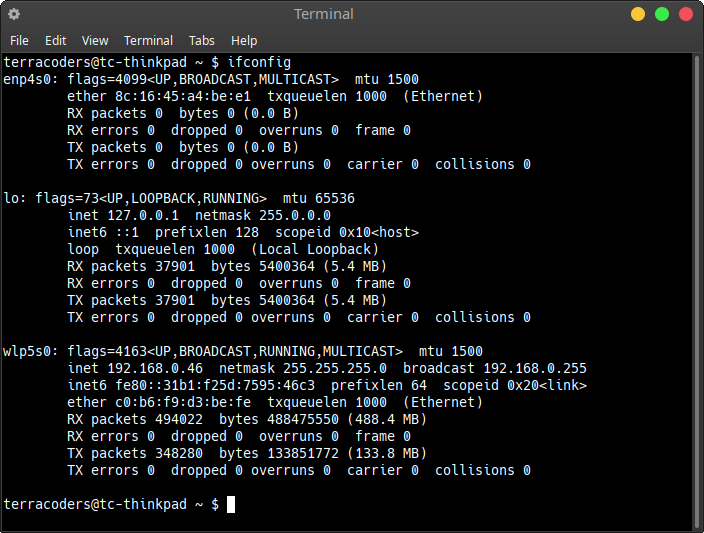
From there, all you need to do is go into FileZilla and create an SFTP connection. You can do that by opening the application and heading to: File > Site Manager. Hit the "New Site" button in the Site Manager and add the connection info for the computer you'd like to connect to:
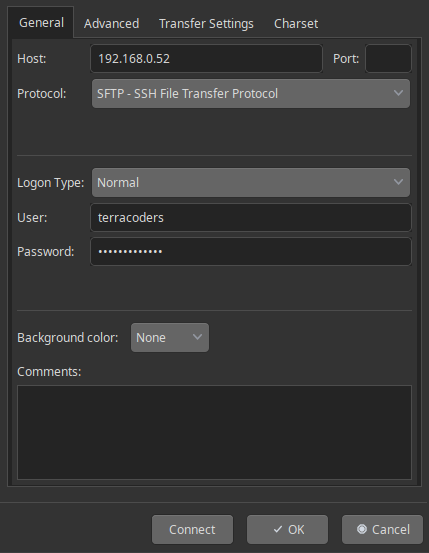
You may also want to ensure that FireWall settings on whatever computer you're connecting to don't prohibit this kind of incoming connection (this looks to be the case for Zorin OS). If everything is kosher, you should find yourself staring at the user folder of your destination computer:
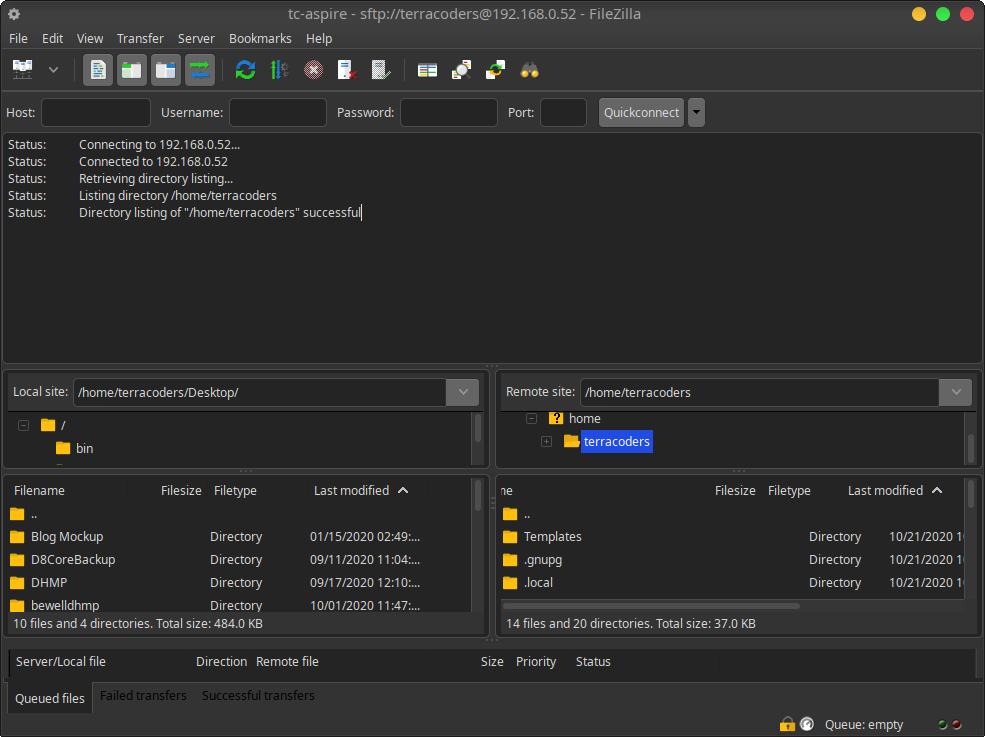
Personally, I find FileZilla slightly more intuitive than traditional OS-native file-sharing--if only in the sense that I don't need to juggle multiple windows when moving files back and forth. I'm not averse to a Xubuntu/Zorin-native solution, but it's really no skin off my back when FileZilla is just as capable.