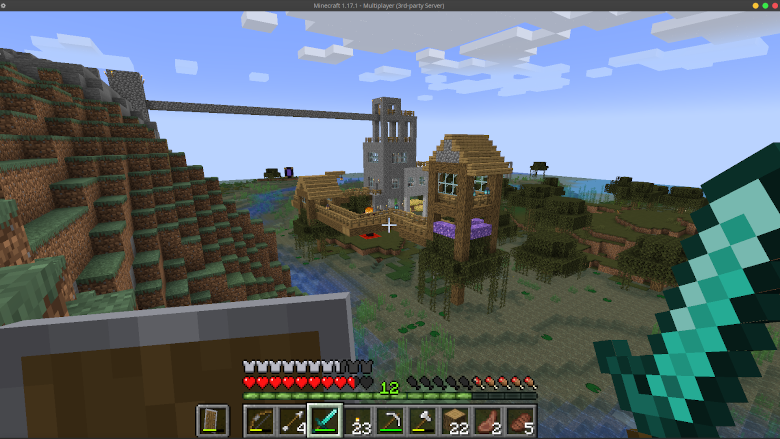File permissions on Linux can be a pain. You can either understand them in symbolic mode (basically, alphabet soup--i.e., drwxrwxrwx), or you can master them in octal mode (i.e., 777--which roughly translates to "Open the gates of Mordor!"). While symbolic mode might acutually be the more human-readable format; octal mode feels a bit more intuitive, and in my experience is what I see referenced more often on the interwebz (i.e., StackOverflow). The problem?--Linux generally defaults to symbolic mode on the command line--such as when you run ls -l. Here's a short script that helps cope with this. Run it, and it'll give you the permissions for a file, directory, or contents of a directory in octal mode.
Lost in Translation
First off: I'll assume this isn't your first time dancing the permissions tango--i.e., you have a basic understanding of symbolic and octal permissions. So, I won't go into the nitty gritty, here, of what each and every number combination means--let alone the existential implications of what your permissions should be for any given use-case.